Make these changes now to protect your kids online

Social media is a minefield of dangers for teens, exposing them to extreme content like anorexia “thinspiration,” drug culture, hardcore pornography, suicide glorification and even predatory grooming. Algorithms push the darkest corners of the internet right onto their screens, sometimes with devastating consequences.
We’re giving away a new iPhone 16. No purchase required. Enter to win now!
With increasing pressure from Washington, D.C., and outraged parents, social media platforms are finally starting to act. They’re rolling out much-needed tools to help monitor kids’ online activity, offering control over what teens are exposed to so you, as parents or guardians, can watch out for their mental health and safety.
HOSPITALS FACING UNPRECEDENTED THREATS; YOU MUST SECURE YOUR HEALTH RECORDS TODAY
Know the Instagram settings
From Family Center, you can see how much time your teen spends in the app (but not what they’re doing). You can set daily time limits and establish times to put the app in “sleep mode” so they won’t get notifications.
It starts with an invite: In the Instagram app, tap your profile picture (bottom right), followed by the menu button (top right) and then Family Center to connect to your teen. They can do it from their end, too, by choosing Supervision from the same menu.
Social media applications are seen on an iPhone screen in this illustration photo (Photo by Jaap Arriens/NurPhoto via Getty Images)
Two-way street: You can put hard rules in place or just have Instagram show warnings when your kid has gone beyond their limit. They can also request more time in the app, so be prepared for some negotiation.
Put the ‘you’ in YouTube
You can’t see what your teen is watching on YouTube or set time limits, but you can get alerts when they start a livestream or upload a new video. You can also see who’s subscribing to and commenting on their videos.
3 SECURITY AND DATA CHECKS YOU SHOULD DO ONCE A YEAR
Get connected: Open the YouTube app on your phone, tap your profile picture (bottom right), followed by the gear icon (top right), and pick Family Center. Tap Invite a teen to ask to supervise your kid’s YouTube account.
Keep communicating: This won’t work unless you talk to your teen about it and explain how it keeps them safe. They can kick you out of their account any time they like, so you might have to rely on your diplomacy skills pretty regularly.
Related: Watch extended interviews and get more tech tips at our YouTube Channel.

In this photo illustration, the Snapchat logo is displayed on an iPhone in the Apple App Store. (Sheldon Cooper/SOPA Images/LightRocket via Getty Images)
Restrict the chats on Snapchat
You can’t see your teen’s Snapchat messages or private photos and videos (which is probably for the best), but you can see who they’re making friends with and who they’ve chatted with the most over the past seven days.
Team up with your teen: From the Snapchat app on your phone, make sure you’re friends with your teen. Then, tap your profile picture (top left), followed by the settings gear icon (top right) and Family Center to set up the parent-to-kid link.
ONE LIE SECURITY EXPERTS USE ALL THE TIME AND YOU SHOULD, TOO
Taking more control: There’s also a toggle switch for restricting your teen’s access to content labeled “sensitive” in Stories and the Spotlight part of Snapchat. Additionally, you can disable your teen’s access to the AI bot inside Snapchat.
Action plan for parents
Remember when you had a fake driver’s license or told a little white lie to get what you wanted? Kids have ways around parental controls and know how to spin the birth year wheel when signing up to get around age restrictions.
- Have the passcode to their phone: You need access to everything, at any time. Make this a non-negotiable if you pay for their phone. Even if you don’t check, your kid knowing you could is a good deterrent for risky behavior.
- Set limits: Use the built-in app controls to monitor their time spent in the apps and tools like content filters to limit their exposure to inappropriate material.
- “Friend” or “Follow” them: Stay connected on social media to see their circle and interactions. Without open dialogue, they’ll find ways around you.
- Learn about “finstas”: “Finsta” is slang for a fake Instagram account, and more than 50% of high schoolers have them. It’s a space where kids post unfiltered photos and opinions.
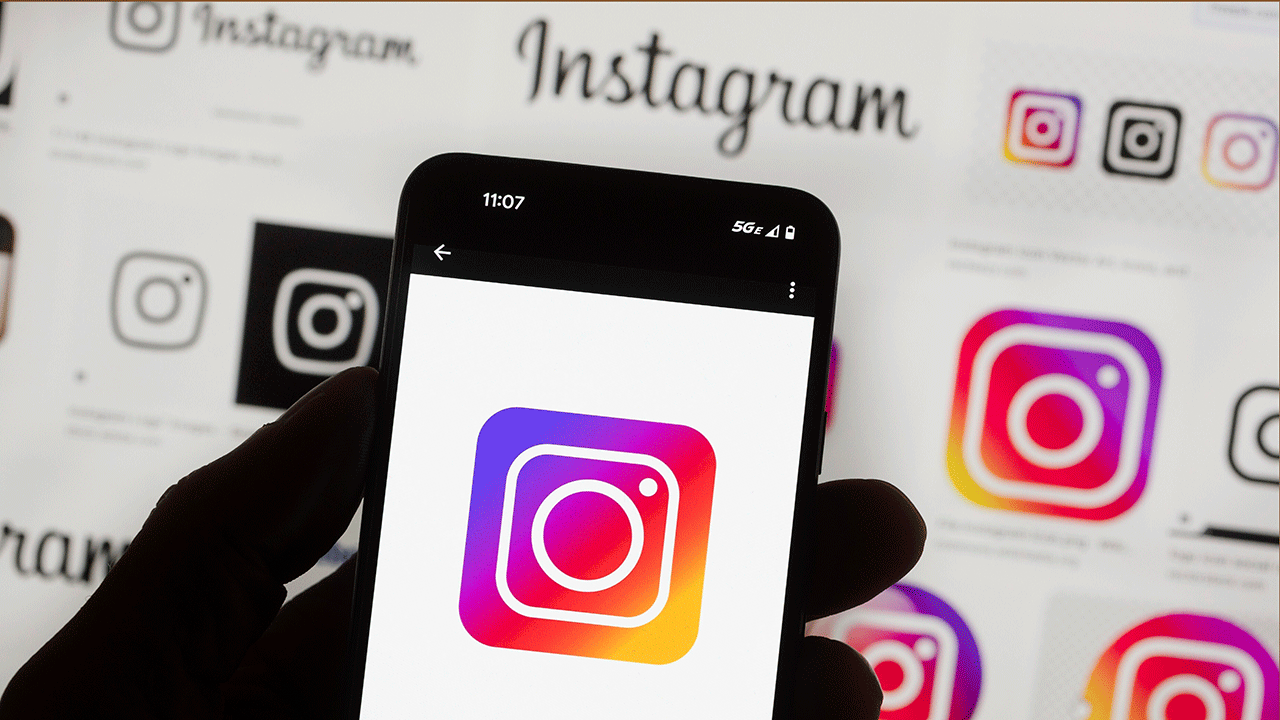
The Instagram logo is seen on a cell phone in Boston, Oct. 14, 2022. (AP Photo/Michael Dwyer, File)
Talk to your kid
I was open and honest with my son about the dangers of social media and the internet from a young age. I didn’t do that to scare him, but to explain why I had certain rules in place. Knowing the why made it feel more like we were on the same team. If you need help, get our free Tech Contract for Kids.
CLICK HERE TO GET THE FOX NEWS APP
Get tech-smarter on your schedule
Award-winning host Kim Komando is your secret weapon for navigating tech.
Copyright 2024, WestStar Multimedia Entertainment. All rights reserved.









