Turn yourself into a Google Workspace and Microsoft Office pro

Google Workspace and Microsoft Office are built for productivity, and they work even better when you really know what you’re doing.
Enter to win a new iPhone 16. No purchase required.
Below are a handful of the best tricks I’ve picked up from years of using this software. Maybe they can unlock some extra time in your day.
5-MINUTE PHONE PRIVACY AUDIT TO STOP THE SNOOPS
Copy and paste formatting: You picked the perfect font, size and spacing. Now copy that all over your document (or spreadsheet or presentation). Select the text and click the paint roller icon in the toolbar. Click and drag over the text you want to transform. Voila!
Roll it back: Three people and 12 versions later, you’re totally lost editing a Google Doc. Retrace your steps by opening File > Version history > See version history. Choose a time on the right, and you’ll see who did what (and when!). On the flip side, unless you save the doc as a new one with a different filename, everyone gets to see your edits.
A woman types on her computer. (iStock)
Tell it like it is: Dictate text instead of typing to save time or give your wrists a break. You don’t need to buy anything new; it’s all built in. In a Google Docs document, open Tools > choose Voice typing. In Word, go to Home > Dictate. FYI, you can use commands like “period” and “comma” for punctuation and “new paragraph” and “new line” for formatting.
Cut out the distractions: Here’s a Word trick to focus on your text and nothing else. Open the View tab on the menu, then click Focus. Presto, everything except the document vanishes and you’re in a full-screen view. Move the cursor to the top of the screen or hit Esc when you’re ready to be distracted again.
HOW TO SCORE CHEAP STUFF (TO KEEP OR RESELL)
Freeze frame: In Excel, it helps to keep your column and row headings stuck in place while you scroll around big spreadsheets. Select the cell where the actual data starts, and then click the View menu > Freeze Panes.
Sharing is caring: This one’s perfect for when you want to share a Google Doc as a template but you don’t want other people messing around in your file. Click Share, then change the link settings to Anyone with the link and choose Editor. Before you hit “Send,” replace the text in the URL that says “edit” with “template/preview.” It’ll force recipients to make their own copies and edits, leaving your original under your full control. So smart!
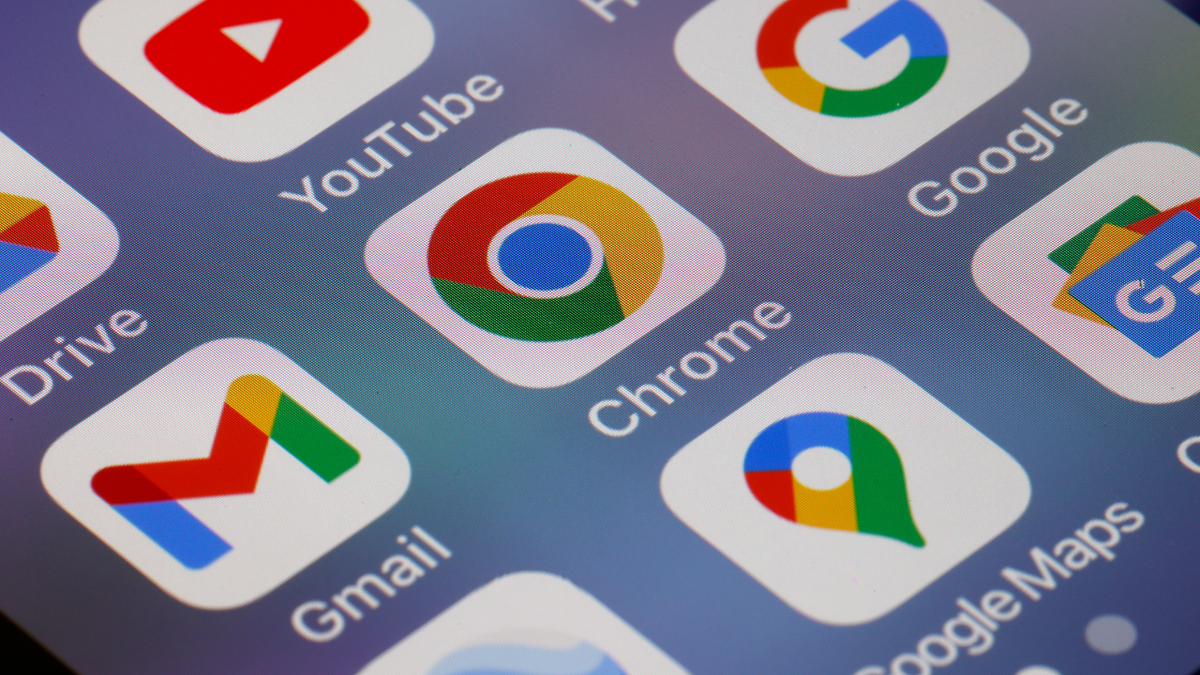
In this photo illustration, Google app logos, Drive, YouTube, Gmail, Chrome, Google and Google Maps are displayed on the screen of an iPhone on June 08, 2023 in Paris, France. (Chesnot/Getty Images)
What’s that word again? In Word and Docs, right-click on a word and choose Define to find out what it means. You can even get guidance on pronunciation. Just do this before your big presentation, OK?
A shortcut you’ll use all the time
TIME-SAVING TRICKS USING YOUR KEYBOARD
This one is so good it deserves a little more space. There’s an easy way to open a new Google Doc file, Google’s version of a Word document. The same goes for opening a new Google Sheet (Google’s version of Excel).
You can even use it to open Google Calendar with a new blank calendar entry for you to fill in, which is faster than going through your calendar itself or Google Drive.
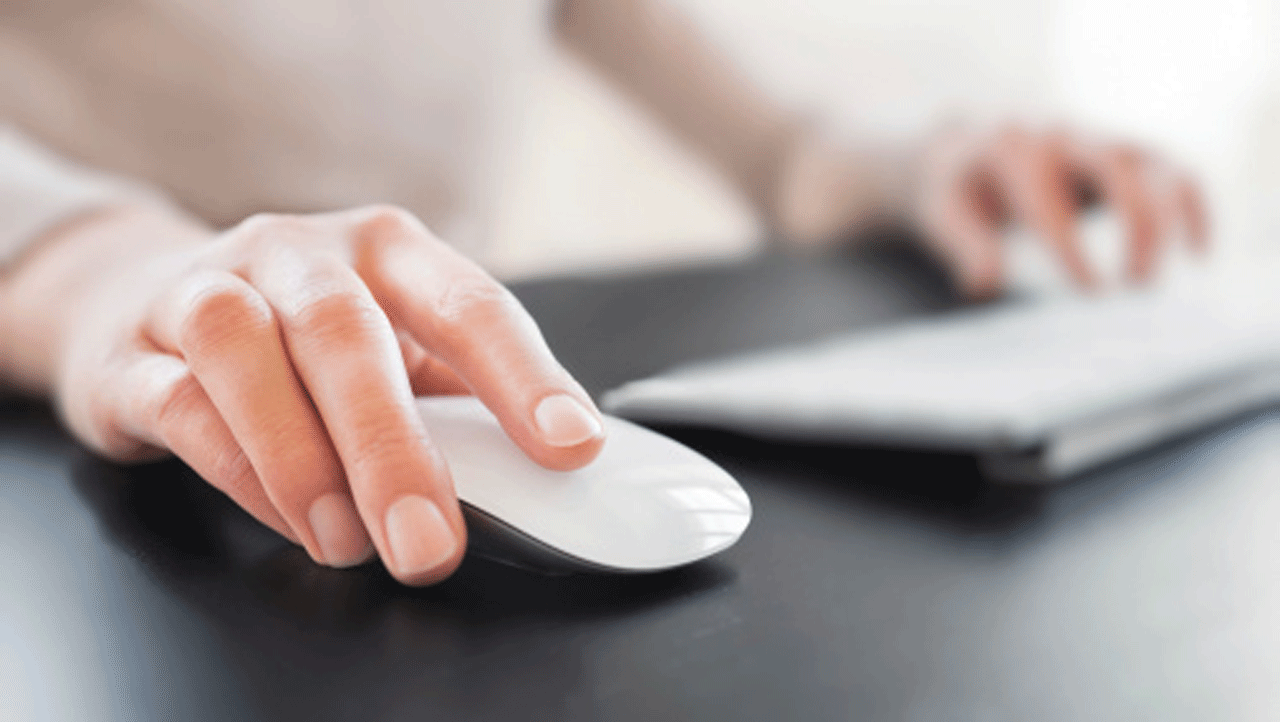
Close-up of a woman’s hand with a computer mouse. (Getty Images)
First, make sure you’re signed in to your Google account. Then open the Chrome browser and type in the name of a Google application followed by “.new” in the browser’s URL bar.
Here’s a handy list for reference. You can use any of the following shortcuts for each application:
- Google Docs: document.new, docs.new, doc.new
- Google Sheets: spreadsheet.new, sheets.new, sheet.new
- Google Slides: presentation.new, slides.new, slide.new
- Google Forms: forms.new, form.new
- Google Keep: keep.new, notes.new, note.new
- Google Calendar: meeting.new, cal.new
- Google Meeting: meet.new
Get tech-smarter on your schedule
CLICK HERE TO GET THE FOX NEWS APP
Award-winning host Kim Komando is your secret weapon for navigating tech.
Copyright 2024, WestStar Multimedia Entertainment. All rights reserved.









